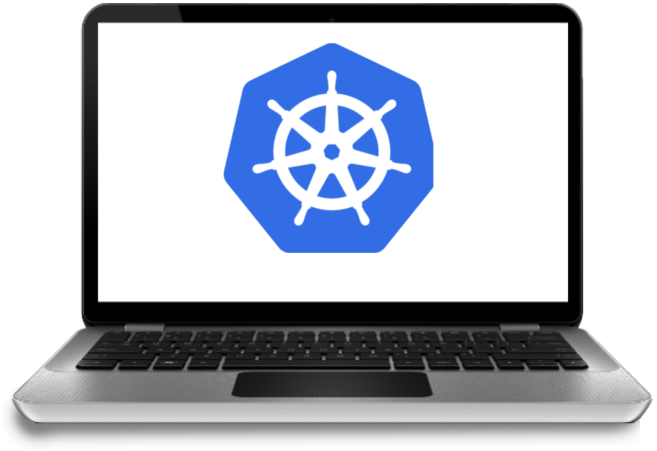
In previous post we overviewed how the Kubernetes cluster would look like and have installed some programs. Today we gonna set up Virtual Machines using VirtualBox and Vagrant.
Structure of this How-to:
- Intro. Cluster overview. Prepare local environment
- Setup Vagrant, VirtualBox. Create Virtual Machines
- Provisioning all needed Certificates and keys, generating Kubernetes configuration files
- Bootstrapping the etcd Cluster. Bootstrapping the Kubernetes Control Plane
- Bootstrapping the Kubernetes Worker Nodes
- Setup kubectl, provision needed Add-ons, and plugins. Testing
VirtualBox
All Kubernetes control nodes, worker nodes, and the load balancer will be running in VirtualBox VMs.
Install on MacOS
brew install virtualbox
Install on Linux
Here you can download the latest version for your Linux distro.
Vagrant
Vagrant allows to bootstrap VMs with needed settings using automation. So if I need to set up 6 VMs I only need proper Vagrant file.
Install on MacOS
brew install vagrant
Install on Linux
Here you can download deb package for Debian-based distros, rpm package for CentOS or download binary, and put it to the /usr/local/bin directory.
Tip
There is a great plugin for Vagrant - hostsupdater. It allows us to resolve the IP address by name of Virtual Machine on the host instance.
The plugin could be installed with the command:
vagrant plugin update vagrant-hostsupdater
Creating Virtual Machines(VMs)
First of all let’s create a new directory, where we gonna store all needed files:
mkdir ~/local-k8s && cd ~/local-k8s
Using Vagrant we can just describe in Vagrantfile what we want to setup. Let’s create Vagrantfile with your favorite editor:
|
|
Explaining Vagrantfile
Starting configuration
Vagrant.configure("2") do |config|
...
endParameters map of each VM
instances = {
'controller0': {:ip:'192.168.50.100',:ram:512 },
'controller1': {:ip:'192.168.50.101',:ram:512 },
'controller2': {:ip:'192.168.50.102',:ram:512 },
'lb' : {:ip:'192.168.50.200',:ram:512 },
'worker0' : {:ip:'192.168.50.10', :ram:1024},
'worker1' : {:ip:'192.168.50.11', :ram:1024},
}instances. For example from here I know that Virtual Mashine lb will have 512 MB RAM and ip address 192.168.50.200.
Populate /etc/hosts file with all hostnames
hosts_file = "127.0.0.1 localhost\n"
instances.each do |hostname,settings|
hosts_file += "#{settings[:ip]} #{hostname}\n"
end
config.vm.provision "shell", inline: "echo \"#{hosts_file}\" > /etc/hosts"/etc/hosts file for all VMs, so they know about each other. That would look like:
127.0.0.1 localhost
192.168.50.10 worker0
192.168.50.11 worker1
192.168.50.100 controller0
192.168.50.101 controller1
192.168.50.102 controller2
192.168.50.200 lb
Set configuration of all VMs
instances.each do |hostname,settings|
config.vm.define hostname do |instance|
instance.vm.box = "bento/ubuntu-20.04"
instance.vm.network "private_network", ip: instances[hostname][:ip]
instance.vm.hostname = hostname
instance.vm.provider :virtualbox do |v|
v.customize ["modifyvm", :id, "--natdnshostresolver1", "on"]
v.customize ["modifyvm", :id, "--memory", instances[hostname][:ram]]
v.customize ["modifyvm", :id, "--name", hostname]
end
end
endLet’s go deeper here and check line by line.
instances.each do |hostname,settings|
...
endinstances) variables hostname and settings - map of VM settings(ip address, RAM)
config.vm.define hostname do |instance|
...
endhostname) which would be the name of the Virtual Machine.
instance.vm.box = "bento/ubuntu-20.04" instance.vm.network "private_network", ip: instances[hostname][:ip] instance.vm.hostname = hostname instance.vm.provider :virtualbox do |v|
...
end v.customize ["modifyvm", :id, "--memory", instances[hostname][:ram]] v.customize ["modifyvm", :id, "--name", hostname]Running vagrant
To create VMs simply run the command:
vagrant up
Info
You will probably see a password prompt. Don’t worry, it’s all right, hostsupdater vagrant plugin wants to add newly create virtual machines to local /etc/hosts file, for that it needs root permissions.
You will have similar output:
Bringing machine 'worker0' up with 'virtualbox' provider...
Bringing machine 'worker1' up with 'virtualbox' provider...
Bringing machine 'controller0' up with 'virtualbox' provider...
Bringing machine 'controller1' up with 'virtualbox' provider...
Bringing machine 'controller2' up with 'virtualbox' provider...
Bringing machine 'lb' up with 'virtualbox' provider...
==> worker0: Importing base box 'bento/ubuntu-20.04'...
==> worker0: Matching MAC address for NAT networking...
==> worker0: Checking if box 'bento/ubuntu-20.04' version '202007.17.0' is up to date...
==> worker0: Setting the name of the VM: local-k8s_worker0_1596841981923_77771
==> worker0: Clearing any previously set network interfaces...
==> worker0: Preparing network interfaces based on configuration...
worker0: Adapter 1: nat
worker0: Adapter 2: hostonly
==> worker0: Forwarding ports...
worker0: 22 (guest) => 2222 (host) (adapter 1)
==> worker0: Running 'pre-boot' VM customizations...
==> worker0: Booting VM...
==> worker0: Waiting for machine to boot. This may take a few minutes...
worker0: SSH address: 127.0.0.1:2222
worker0: SSH username: vagrant
worker0: SSH auth method: private key
worker0: Warning: Connection reset. Retrying...
worker0:
worker0: Vagrant insecure key detected. Vagrant will automatically replace
worker0: this with a newly generated keypair for better security.
worker0:
worker0: Inserting generated public key within guest...
worker0: Removing insecure key from the guest if it's present...
worker0: Key inserted! Disconnecting and reconnecting using new SSH key...
==> worker0: Machine booted and ready!
==> worker0: Checking for guest additions in VM...
worker0: The guest additions on this VM do not match the installed version of
worker0: VirtualBox! In most cases this is fine, but in rare cases it can
worker0: prevent things such as shared folders from working properly. If you see
worker0: shared folder errors, please make sure the guest additions within the
worker0: virtual machine match the version of VirtualBox you have installed on
worker0: your host and reload your VM.
worker0:
worker0: Guest Additions Version: 6.1.12
worker0: VirtualBox Version: 6.0
==> worker0: [vagrant-hostsupdater] Checking for host entries
==> worker0: [vagrant-hostsupdater] Writing the following entries to (/etc/hosts)
==> worker0: [vagrant-hostsupdater] 192.168.50.10 worker0 # VAGRANT: c561d73cbe3d4c6c1959c9a662ec99c1 (worker0) / 31bfb971-8060-4ea1-a17a-4751db2764b7
==> worker0: [vagrant-hostsupdater] This operation requires administrative access. You may skip it by manually adding equivalent entries to the hosts file.
==> worker0: Setting hostname...
==> worker0: Configuring and enabling network interfaces...
==> worker0: Mounting shared folders...
worker0: /vagrant => /Users/akarneyeu/local-k8s
==> worker0: Running provisioner: shell...
worker0: Running: inline script
...
==> lb: Mounting shared folders...
lb: /vagrant => /Users/akarneyeu/local-k8s
==> lb: Running provisioner: shell...
lb: Running: inline script
Now we can check if one of VMs is reacheble and we can ping it:
$ ping controller1
PING controller1 (192.168.50.101): 56 data bytes
64 bytes from 192.168.50.101: icmp_seq=0 ttl=64 time=0.595 ms
64 bytes from 192.168.50.101: icmp_seq=1 ttl=64 time=0.497 ms
64 bytes from 192.168.50.101: icmp_seq=2 ttl=64 time=0.385 ms
^C
--- controller1 ping statistics ---
3 packets transmitted, 3 packets received, 0.0% packet loss
round-trip min/avg/max/stddev = 0.385/0.492/0.595/0.086 ms
Looks good so far. As you can see we don’t have to remember IP addresses.
Now let’s try to connect using ssh:
vagrant ssh controller1
...
vagrant@controller1:~$
We successfully reached our controller1 VM.
Cleaning up
For now, we can destroy our VMs and recreate them later. Just run the command:
vagrant destroy -f
Conclusion
Today we created our cluster and it doing nothing for now. Later we gonna set up Kubernetes on these VMs and test it. In the next part, we will generate all certificates and configuration files needed for Kubernetes.
Thanks for reading, have a great week.